Set up your Oshawa Application Portal account
| Follow these steps | Example |
| Step 1 - Sign in if you already have an account. If you need to create one, select "Sign up now". | 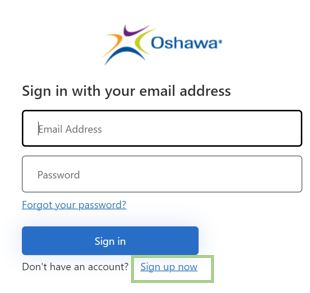 |
| Step 2 - Enter your email and select the "send verification code" button. | 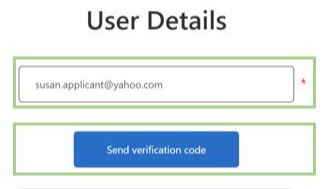 |
|
Step 3 - Look in your inbox for an email from "Microsoft on behalf of City of Oshawa (msonlineservicesteam@microsoftonline.com)" This email will contain your code . |
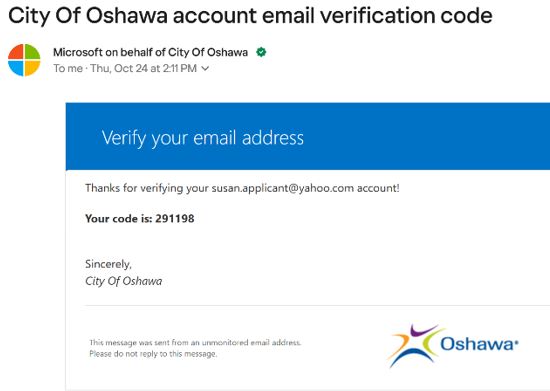 |
| Step 4 - Enter this code, and select the "Verify code" button. | 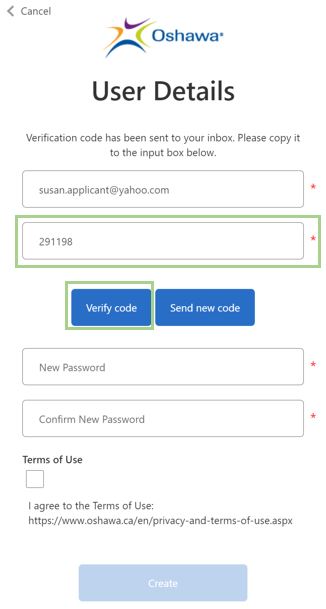 |
|
Step 5 - Enter your new Password and confirm the password then check the box for “I Agree” to the terms of use and select “Create”. |
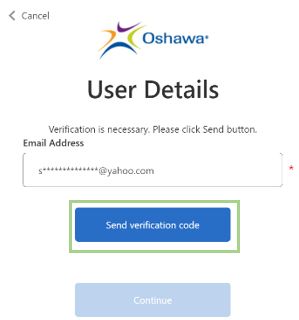 |
|
Step 6 - The next step will verify your email. Select “Send verification Code”. Then select "Continue" to take you to the Application Portal to complete the process of registering for an account . |
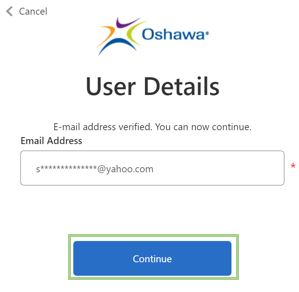 |
|
Step 7 - Complete all required fields (e.g. full name, contact number) and save your information. Congratulations! Your account has been successfully created and you will now see the homepage. |
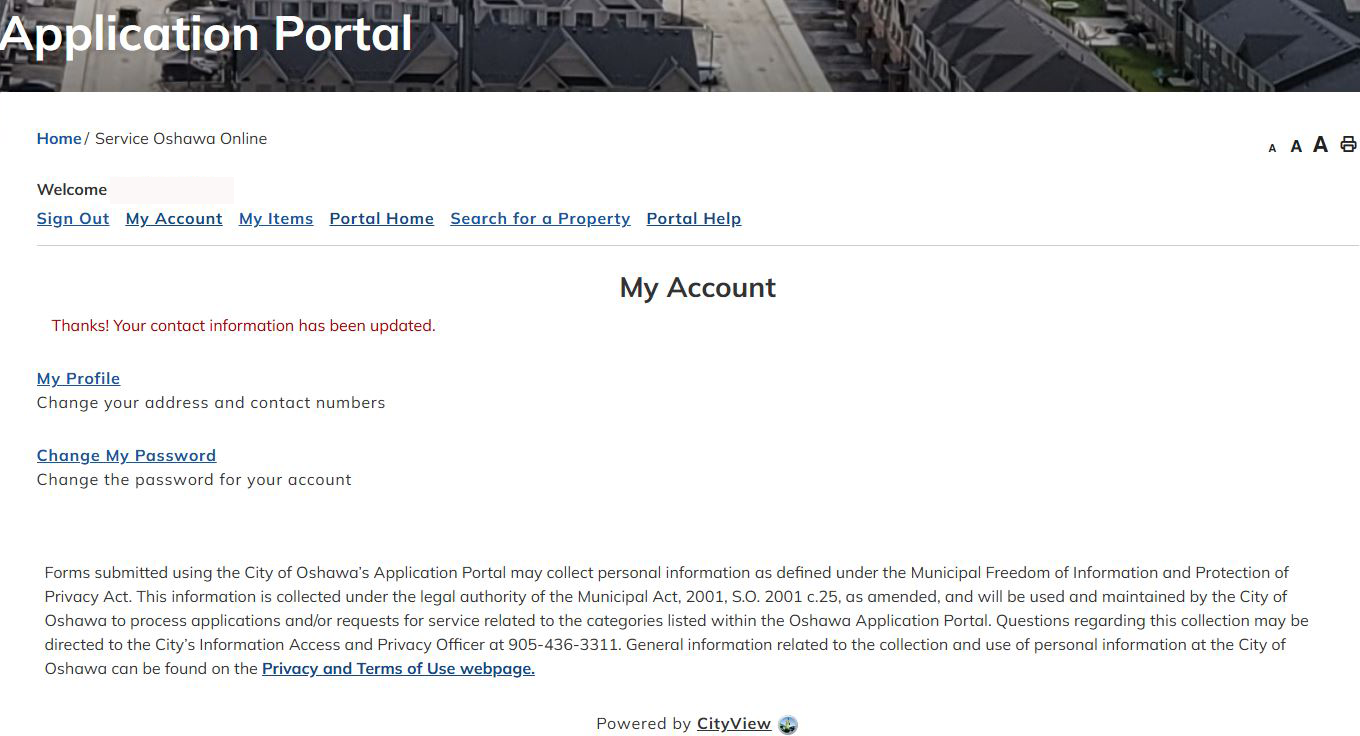 |
|
Step 8 - Select "Portal Home" to go to the homepage to begin your application process. |
 |
|
Step 9 - From the Portal homepage submit applications, review statuses, request inspections for building permits, and search for properties. |
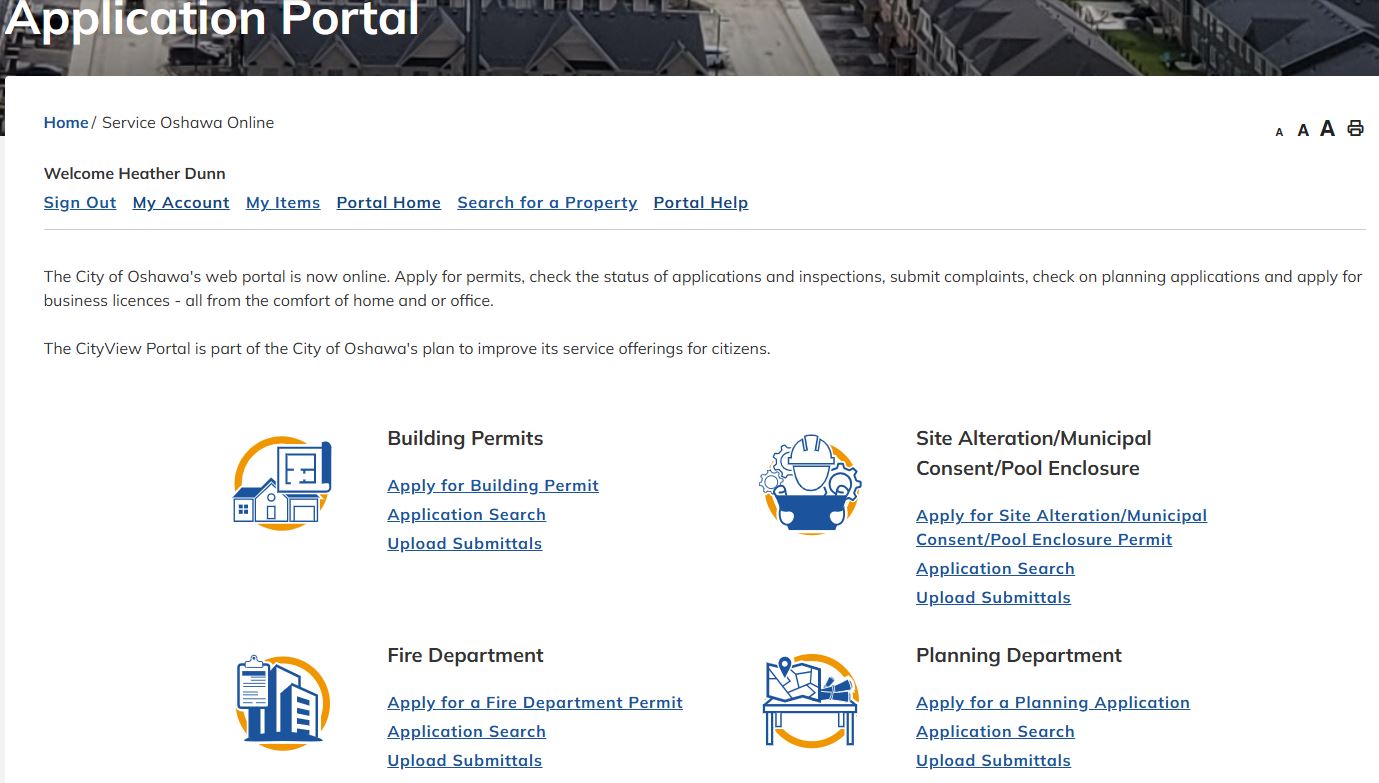 |
If you have concerns creating an account, contact Service Oshawa.




